What is FoxyProxy?
FoxyProxy is a browser extension for switching between proxies. With this, you do not need to go through the default process of setting proxies that only allow you to set one proxy at a time. The extension works mainly on chrome and Firefox. After the necessary setting, its usage will work via the browser configured. This will further simplify the process and make proxy switching easier.
By performance and usage, it's very fast and caters to large varieties of use cases, like, access to geo-content from any country. Also, it has features for importing, exporting, and switching proxies automatically to deprive website detection. Moreso, brands like BBC, Netflix, Hulu, Amazon, and Twitter amongst others are trusting this provider. This and other reasons are why FoxyProxy has exceptional reviews.
Pros and Cons of FoxyProxy
This section has to do with the benefiting values and usage of FoxyProxy, likewise, its features that are considered not too friendly as opposed to what's appreciated.
Pros of FoxyProxy
- It is easy to install, easy to use, and easy to switch between different proxies. Its proxy switching is based on URLs. This can be both automated as well as manual switch. As a result, you would know which proxies are working and which are not.
- The interface is friendly with eye-catchy attributes. It helps to filter the proxy like HTTP, HTTPS, and SOCKS and makes IP rotation way easy. However, you can set different proxies for different websites of interest.
- After setting up, the extension automatically connects to the suitable proxy and channel traffic based on several requests. Hence, a flexible proxy management extension with understandable software.
- Since FoxyProxy has auto-switch, its proxies boost online privacy and anonymity. Also, it has an in-built API that let it assign and change IP addresses according to to use case.
- FoxyProxy is not installed and configured on the entire system, it works on the specifically chosen browser. Therefore it does not eat up much system space.
Cons of FoxyProxy
- In terms of packages, FoxyProxy's subscription is a bit expensive after its 7 days trial has elapsed.
- Its browser extension is only compatible with chrome and Firefox. Besides these, other browsers like Safari, Edge, and amongst others are not supported.
- If you want to do manual switching, there is no particular keyboard key to change the proxy requests. Oftentimes, it requires you to go on the extension board to turn it on and off.
- Sometimes its speed drop while browsing, and this causes network fluctuation and hampers easy usage.
- The interface might be quite technical and confusing for a new user because it's dated. This can in turn creates complexity for new users trying to set up and use the extension as a newbie.
How to Setup a Proxy on FoxyProxy
In this section, we would be showing you step-by-step how to go about setting up FoxyProxy on its two main extensions — Chrome and Firefox. These extensions are enabled on these browsers to help carry out any task anonymously. Let's get started.
FoxyProxy on Chrome
Chrome is the largest and most used browser extension worldwide. Even as a FoxyProxy extension, its installation has received huge downloads. However, let's see how to set FoxyProxy on this browser.1. Go to Chrome and search FoxyProxy Chrome. From the display browser interface, click on proxy standard and click on Chrome web store.
2. On the right-hand side, click on add chrome. A box will pop up, click on add extension then allow it to connect. After that, from the display FoxyProxy standard for Chrome interface, click on the extension shortcut from the top bar on the right, then click on option.
3. From the display box, click on Add Proxy and the FoxyProxy settings will show up.
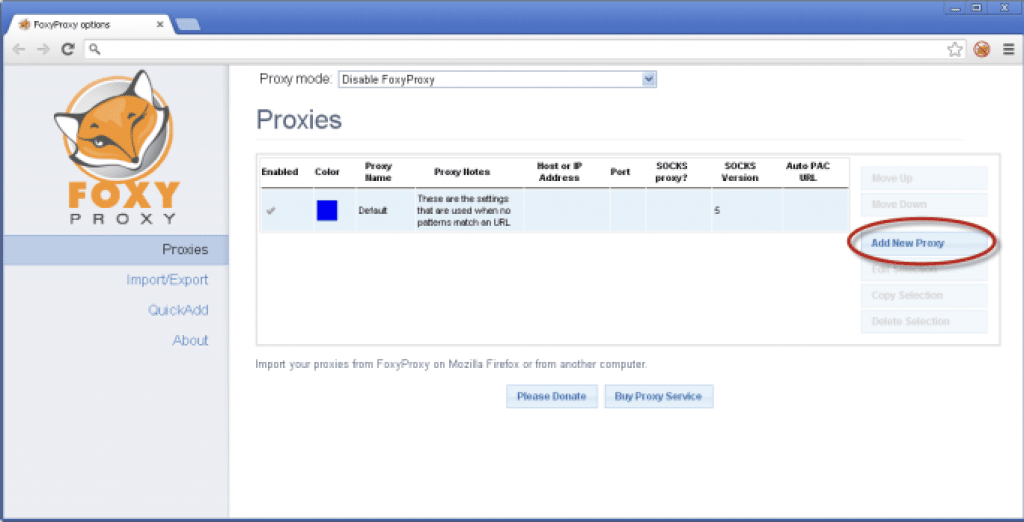
4. Click on proxy details. Click on manual configuration. Input the IP address, and port number and select proxy type.
5. Still, on the same interface, click on General and click enabled. Add proxy name, then click save.
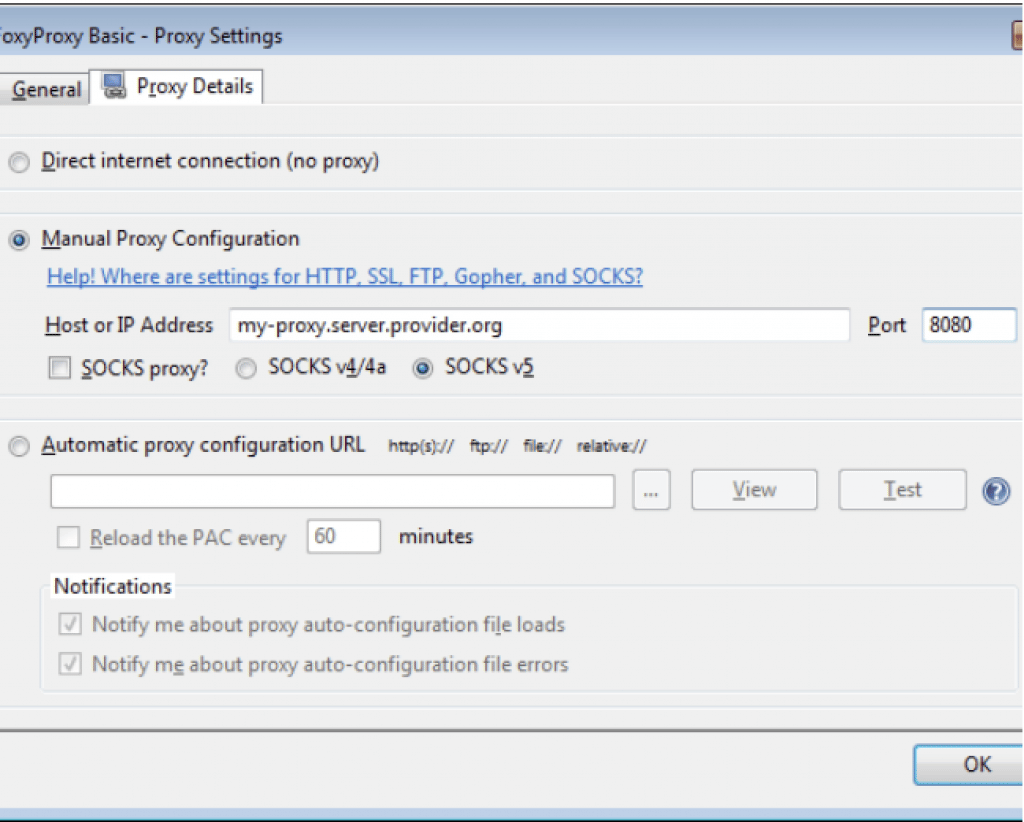
6. Go to the extension shortcut, click on it, and from the pop-up, click on 'use proxy URLs' to enable FoxyProxy activation on the browser.
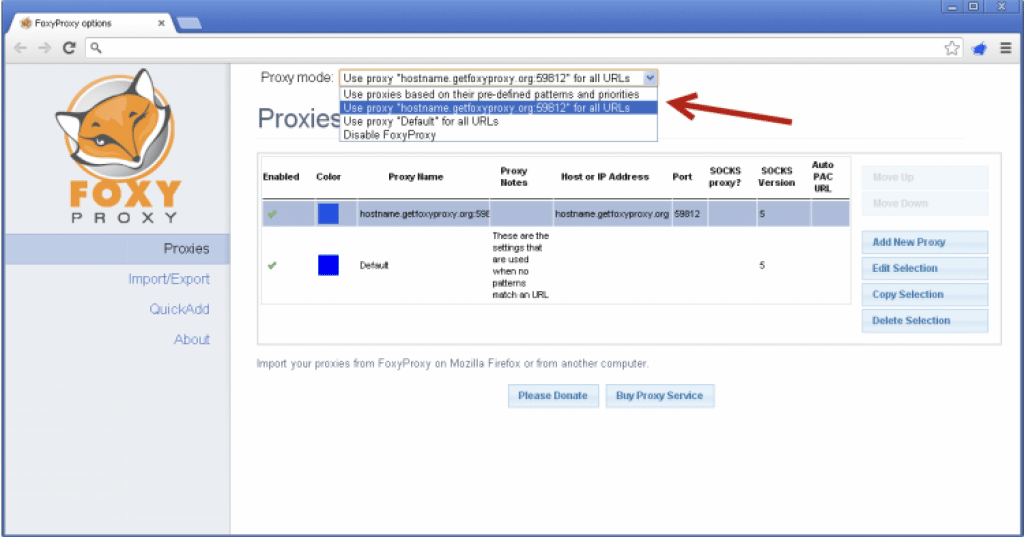
7. After that, reboot the browser for it to refresh, then start browsing with privacy.
FoxyProxy on Firefox
Firefore is yet another major browser widely used and its extension has as well received good downloads. What you should note here is that the configuration process of Firefox is akin to that of chrome, just a few uniqueness is added. Let's see how this is done as well.1. Go to Firefox Add-Ons mozilla.org. In the search menu, search for FoxyProxy.
2. In the FoxyProxy basic, click on 'Add' to permit to add to Firefox.
3. After the extension is installed, grant it access right by clicking on the head button on the pop-up menu. FoxyProxy shortcut will appear, click okay.
4. Left-click on your mouse, and in the display window, select the option. From the display interface, writing will appear stating 'No proxy has been added, click on add.
5. In the display box, add a profile name or title. On the right corner of the screen, select the proxy type, either SOCKS, HTTP, or HTTPS, then set your authentication of username and password.
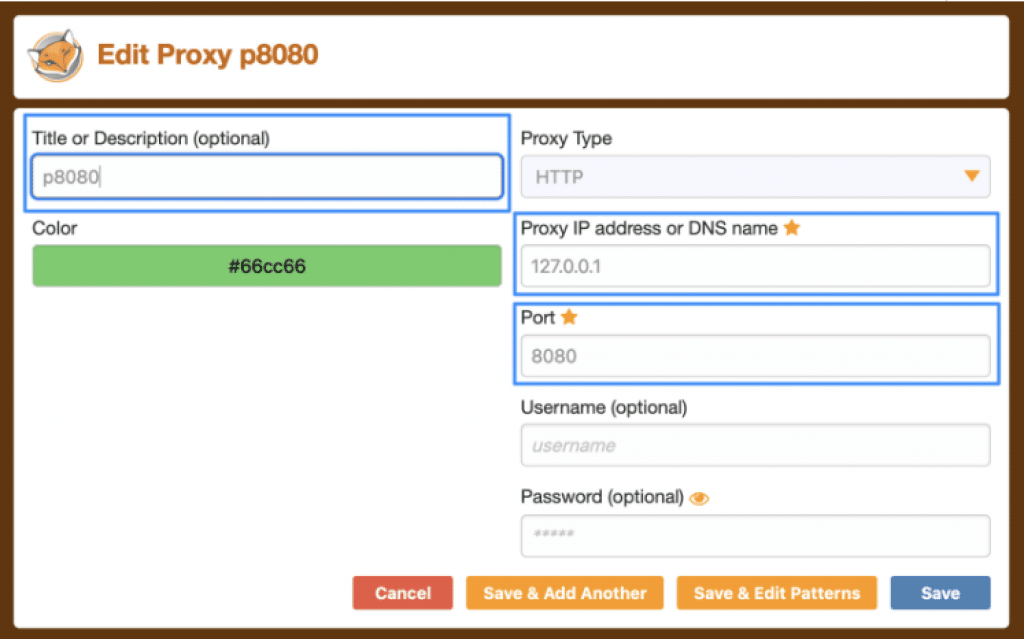
6. If it's a public proxy, no further action from this point, but if it's a personal or workplace proxy, enter your username and password. Then fill in every detail required and click save.

7. The specified proxy will appear if the proxy is for the working field and if it's necessary, add more proxies and they will all appear in the field.
8. Now click on enable proxy. On the right corner of the browser, left-click on the extension shortcut. The proxy box will show displaying in green color, click on it, and the proxy will be activated with every setup.
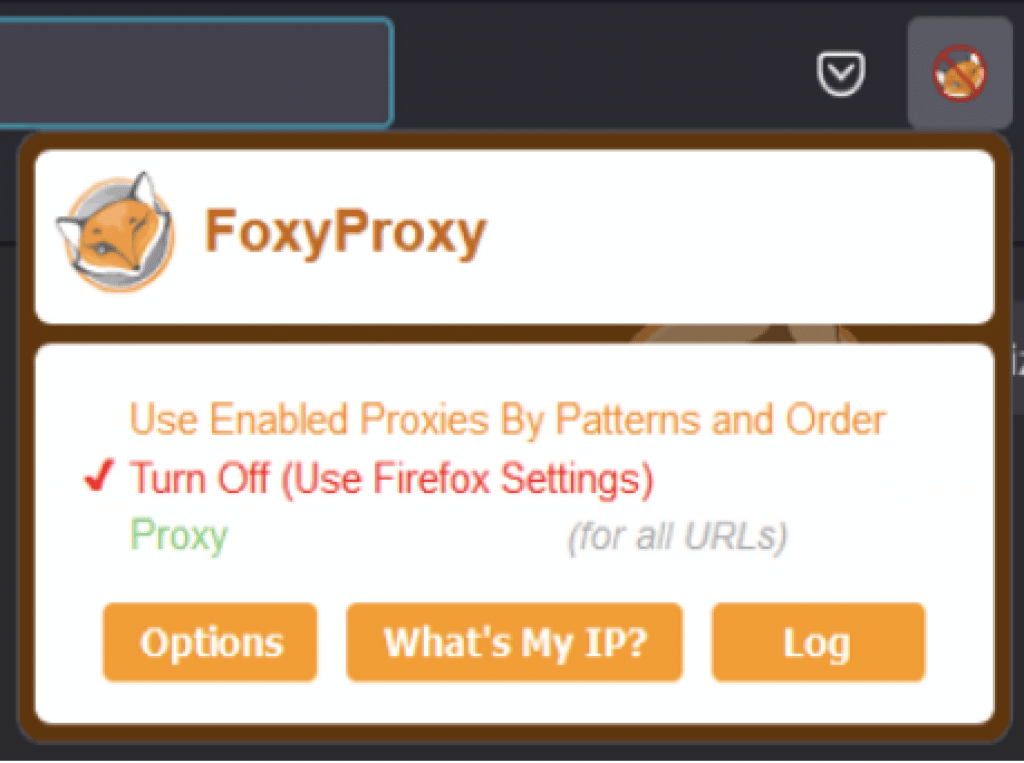
9. Finally, restart your browser and start browsing anonymously.
Added steps: If you want to disable FoxyProxy, click on the proxy shortcut at the top right menu and select turn-off.
Can I Use FoxyProxy on Other Browsers?
Maybe in the future other browsers extension might be added. Presently, No, you can't. FoxyProxy has two major extensions, and these are Chrome and Firefox. These two extensions are well-used and known globally. They both have been downloaded massively both on PC and on mobile.However, while Firefox is not largely used on phones, its system download is huge. Chrome on the other hand has been massively downloaded and used on both mobile and PC. Hence, the FoxyProxy extension only works on these two major browsers.
What is FoxyProxy used for?
FoxyProxy is a proxy switcher that automatically assigns and changes IP addresses you configured based on certain rules. A switcher is an extension that is used to change the IP address of a device.
When the extension is installed and configured on any of its agreeable browsers, it sees through all its online activities via that browser. It helps mask and switches IPs, and with that allows access to geo-content in a geo-targeting location with a top anonymity level.
Conclusion
From the above, you already know what FoxyProxy is and how to use it to solve the repetitive nature of setting proxies especially if you need to use multiple proxies in the same browser. While the tool does have a proxy service, it does not force you to make use of it proxies as most users of the service actually make use of third-party proxies.















